My Account
My Account Overview
With appropriate privileges, you can access the My Account page,
which allows you to manage your OneSource IT user account, including
setting preferences for your account, changing your password, and
adding and maintaining your available shipping addresses and contacts.
Selecting the My Account option in the Manage menu displays
the My Account page, which contains four tabs for maintaining your
user account information.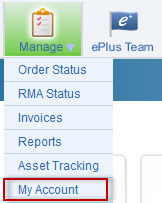
Preferences
The Preferences page lets you set various default values (if your organization has multiple values for these attributes) within OneSource IT. The privileges assigned to you by your ePlus Sales Representative determine the specific preferences available to you. These may include:
Entity: Lets you switch to a different default entity.
Shipping Method: Lets you select the default shipping method that appears on the checkout page.
Payment Method: Lets you select the default payment method that appears on the checkout page.
Ship to Company: Lets you select the default ship-to company that appears on the checkout page.
Ship to Address: Lets you select the default ship-to address that appears on the checkout page.
Ship to Contact: Lets you select the ship-to contact name that appears on the checkout page.
To set preferences:
1. Click the Preferences tab in the My Account page. OneSource IT displays the tab.
2. Change the preference settings to suit your needs.
3. Click Save to save your changes, or click Reset to restore the original settings.
Changing Your Password
It is strongly recommended that you change your password regularly to protect the security of your account.
To change your OneSource IT password:
1. Click My Account in the Manage box at the bottom of the Main Menu. OneSource IT displays the My Account page.
2. Click the Change Password tab.
3. Type your old password, your new password, and then confirm your new password in the corresponding text fields.
Note: Passwords must be at least 8 characters long and must contain a combination of letters and numbers.
4. Click Change Password. OneSource IT changes your password.
Shipping Addresses My Account
If you have appropriate privileges, you can click the Shipping Addresses tab in the My Account page to access the Ship-To Addresses page. This page allows you to add, edit and delete shipping addresses associated with your user account. (You can also modify a shipping address in the Checkout page, as described in Checking Out.)
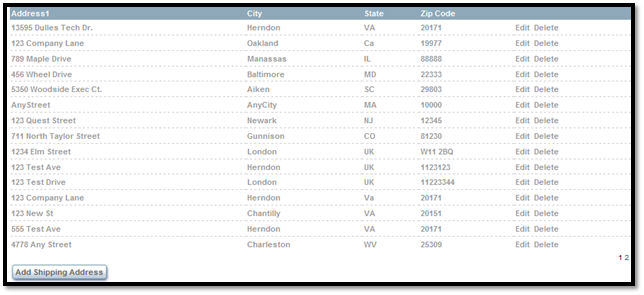
Shipping Contacts My Account
If you have appropriate privileges, you can click the Shipping Contacts tab in the My Account page to access the Ship-To Contacts page. This page allows you to add, edit, delete and search shipping contacts associated with your user account. (Depending on your privileges, you may also be able to add shipping contacts on the Checkout page, as described in Checking Out.)
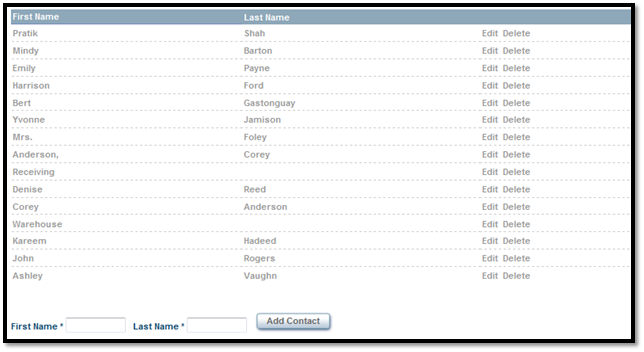
 ©2014
ePlus inc. All rights reserved. ePlus, the ePlus logo, and all referenced
product names are trademarks or registered trademarks of ePlus inc. All
other company names and products mentioned herein are trademarks or
registered trademarks of their respective companies.
©2014
ePlus inc. All rights reserved. ePlus, the ePlus logo, and all referenced
product names are trademarks or registered trademarks of ePlus inc. All
other company names and products mentioned herein are trademarks or
registered trademarks of their respective companies.